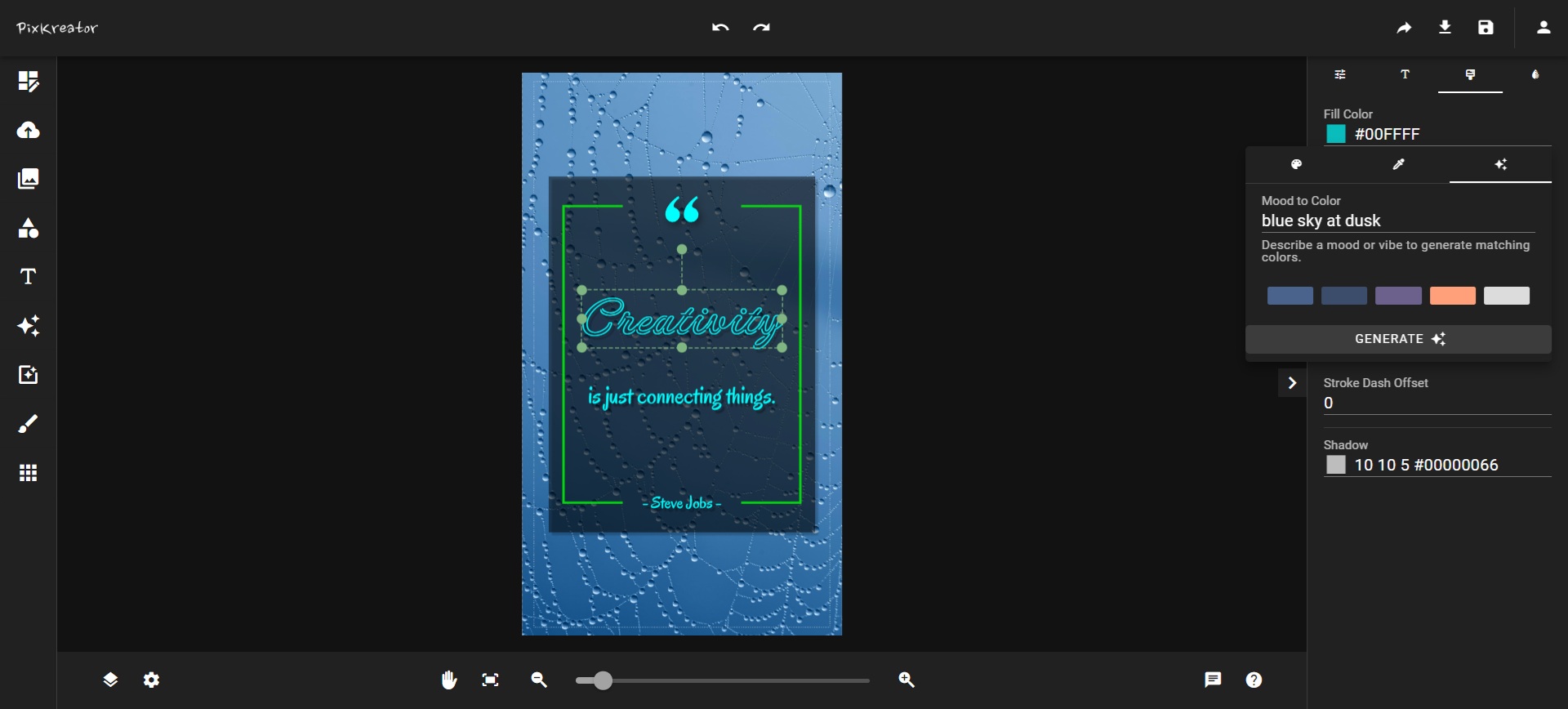Simplify Social Media Content Creation with PixKreator's AI Assistant
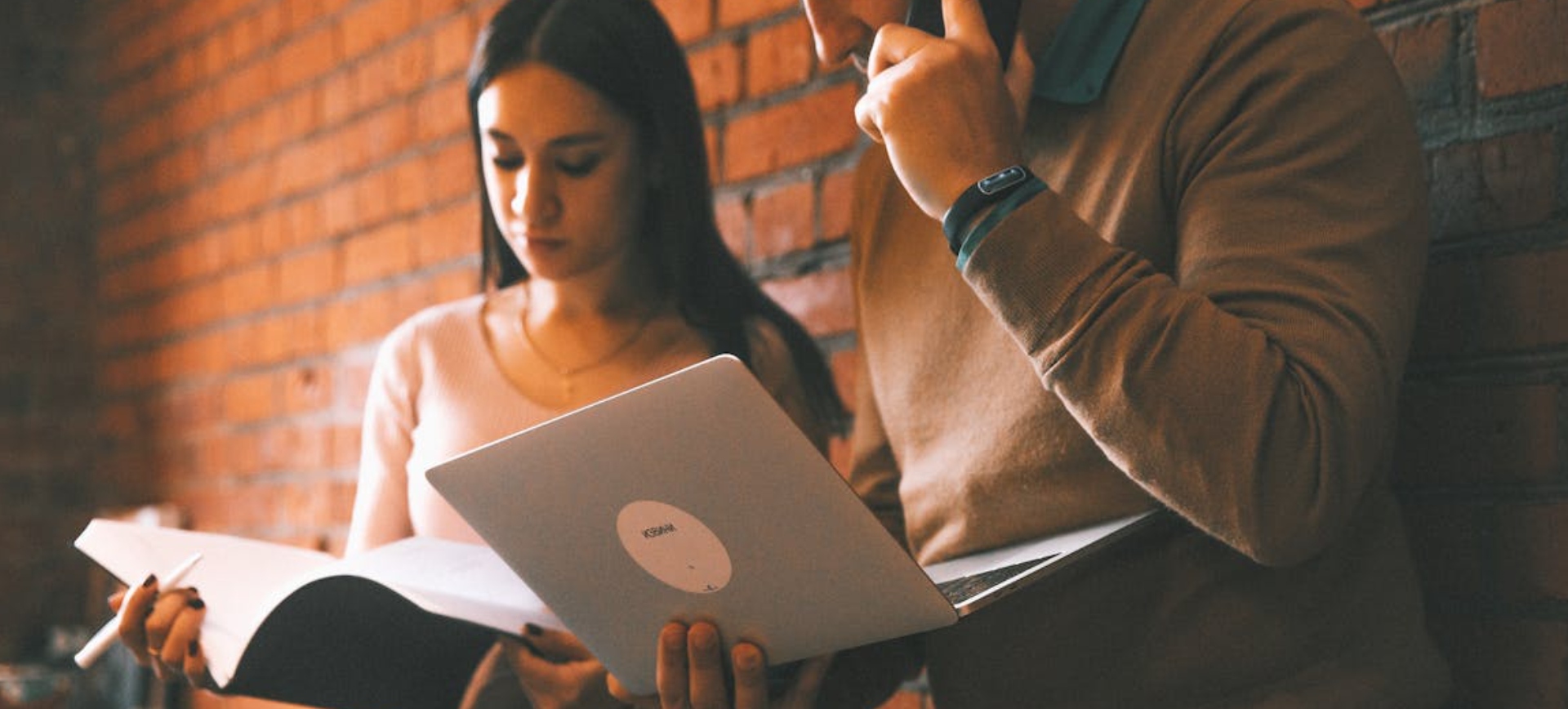
Creating compelling visual content for social media is only part of the equation. Crafting effective titles and descriptions that align with your design and capture your audience's attention is equally important. This is where PixKreator's AI Assistant comes into play — a tool designed to streamline the text creation process for your visuals.
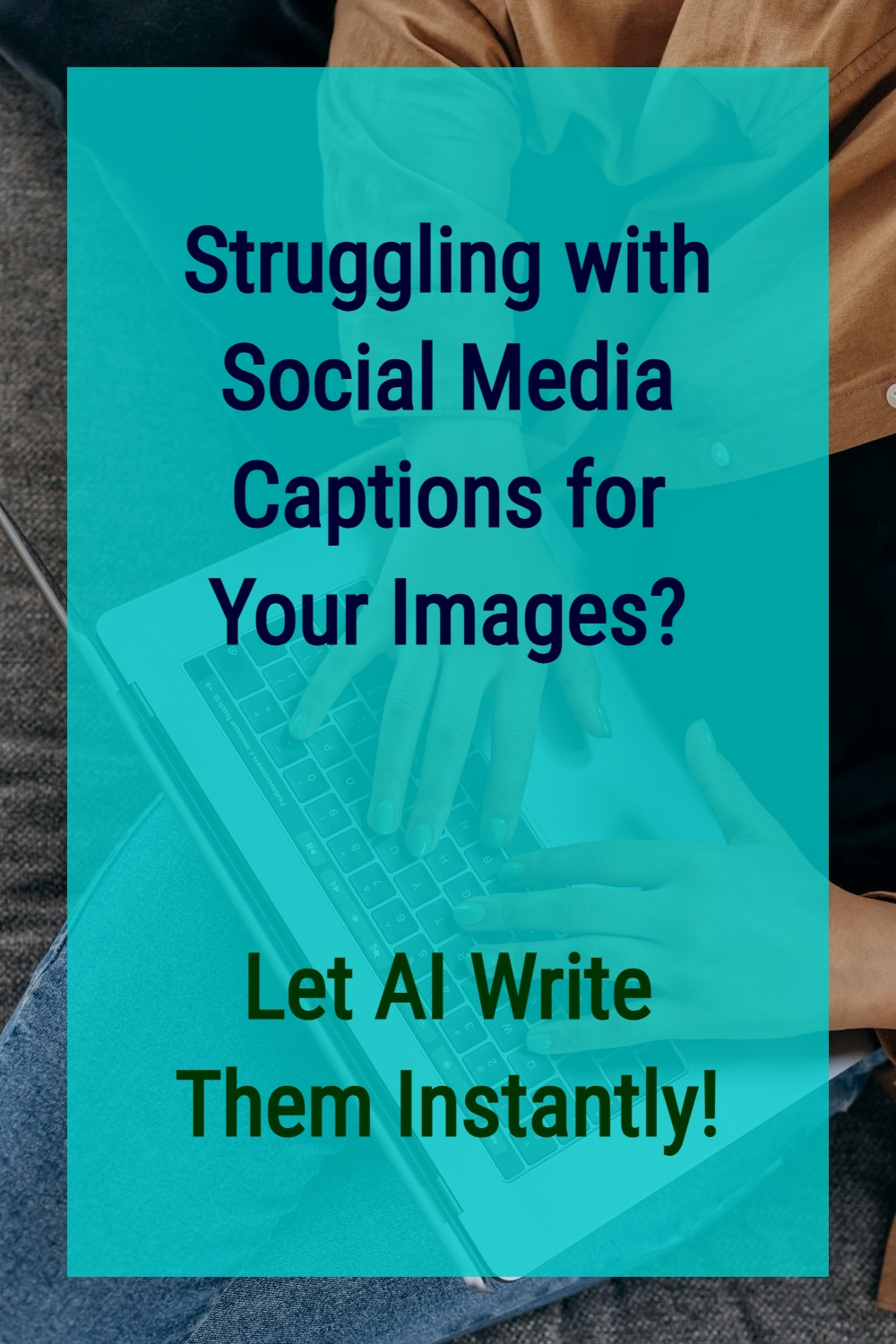
Understanding the AI Assistant
PixKreator's AI Assistant is integrated directly into the design editor to help users generate optimized titles and descriptions for their visual content. Whether you're working on a promotional post, an event announcement, or product visuals, the AI Assistant ensures your text complements your design and meets platform-specific requirements.
The tool is accessible via the "Meta" tab in the top-right corner of the editor. Look for the Magic Star Icon, which marks all AI-powered tools within PixKreator.
Step-by-Step Guide to Using the AI Assistant
Start by finalizing your visual content in the PixKreator editor. Once you're satisfied with your design, navigate to the top-right corner of the editor interface and click on the "Meta" tab. This section allows you to add metadata to your design, such as titles and descriptions.
Below the metadata input fields, you'll find the "Generate with AI" button marked by the Magic Star Icon. Click this button to activate the AI Assistant.
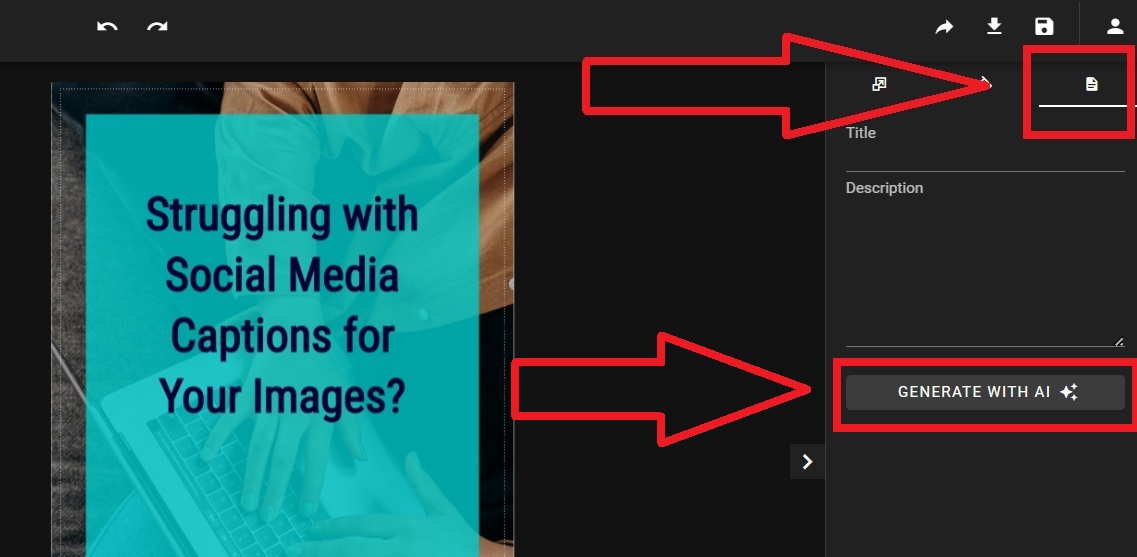
A text box will appear, prompting you to describe the purpose of your design briefly. Keep your response short and focused, such as: "Pinterest Pin for a blog about AI tools."
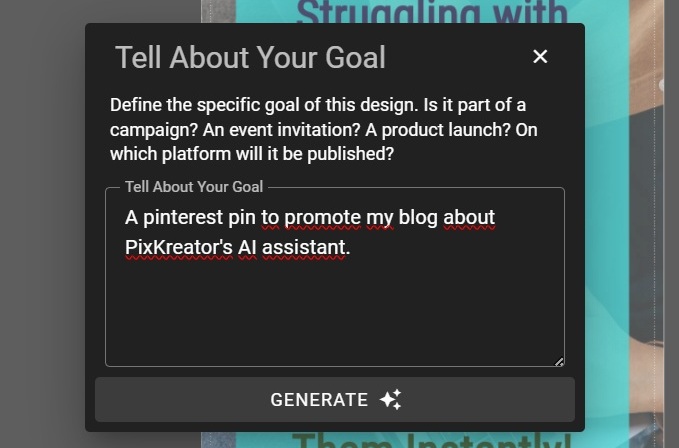
After entering your goal, the AI Assistant will analyze both your input and the visual elements of your design. It evaluates text, colors, and overall composition to generate a suitable title and description tailored to your chosen platform.
Once the AI has generated the text, you can review and refine the suggestions if needed.
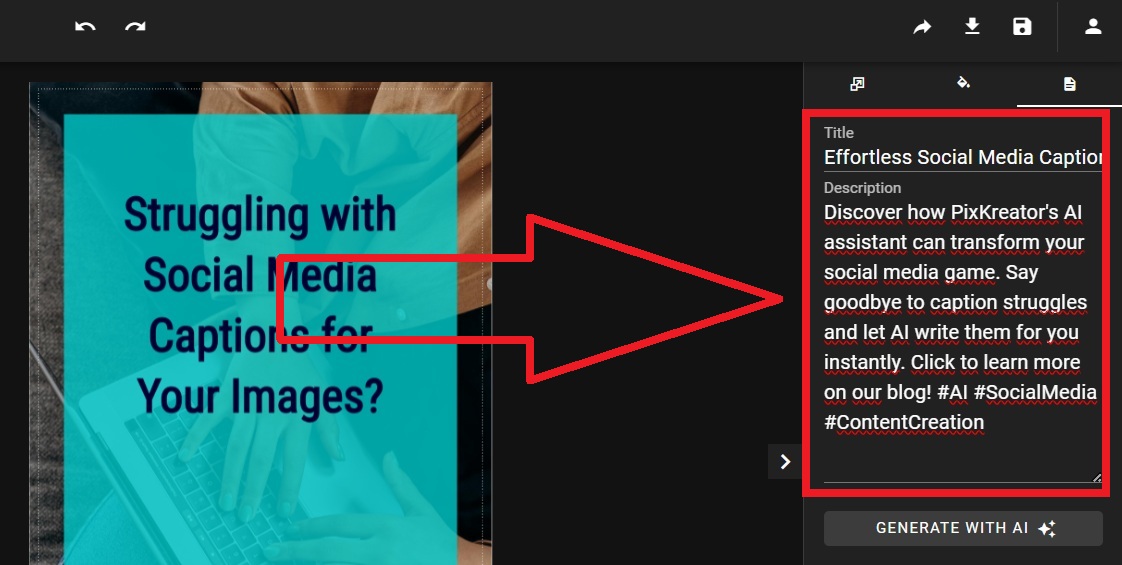
Sharing Your Design with the Share Feature
After finalizing your design and metadata, sharing it is straightforward.In the top-right corner of the editor, click on the "Share" button. Here you can generate a public link that can be shared directly on supported platforms such as Facebook, Pinterest, and X.
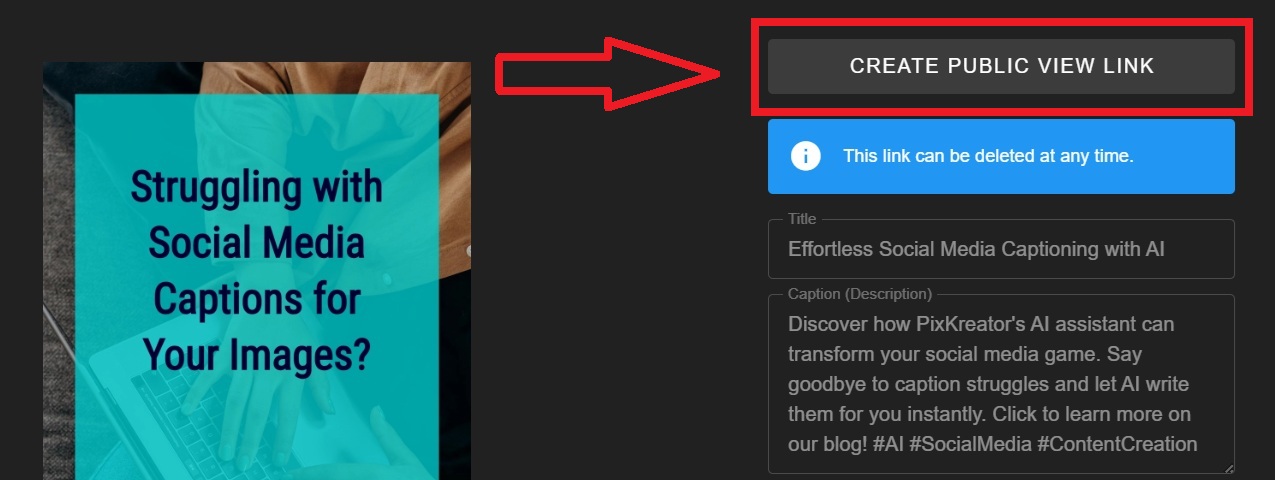
The advantage of this method is that your design and the AI-generated text are included automatically in the shared post. You don’t need to download the image, copy text, or manually paste descriptions — the Share feature simplifies the entire process.
Why Choose PixKreator's AI Assistant?
The AI Assistant is more than just a convenience tool. It enhances the effectiveness of your content creation workflow by offering:
- Efficient text generation that saves time and reduces manual effort.
- SEO-optimized metadata for better search visibility.
- Context-aware suggestions based on both your input and design.
- A consistent, polished look across social media platforms.
Final Thoughts
PixKreator's AI Assistant is designed to simplify and enhance your social media content creation. By integrating intelligent text generation with efficient sharing tools, it provides a seamless workflow from design to publication.
Explore the AI Assistant today and experience how smarter tools can transform your content creation process.